Unity Tutorial 04
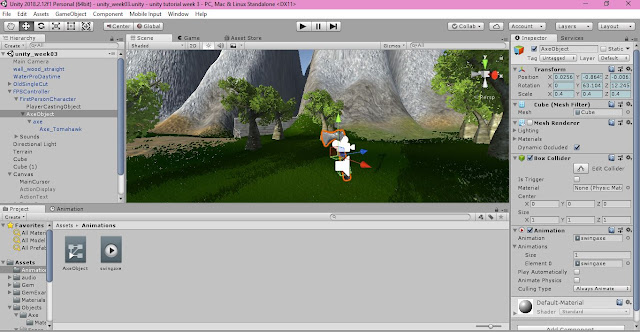 |
| My progress when working in Unity. (Image is my own screenshot) |
Welcome back to my blog,
In today's blog I will be discussing the Unity Tutorial for week 5. I will go through how I did every step and How I managed it and if I found the tutorial informative or tricky to grasp. So the tutorial starts off with creating new UI elements on the surface of the sheet. I ended up making a cursor that has a center dot in the middle and four long rectangular looking shapes surrounding the main center circle cursor. After I made this in Unity I then tested to see if it worked by playing it in the 'world' itself. It ended up looking like a pretty typical game cursor. I found it quite easy to do this step.
Unfortunately I found the next step much harder not because I didn't understand what I was doing but, because it kept giving me errors in the C# script and I still have no clue why. I had to apply an element to the diamond in C# script so I followed the tutorial along and I added in the code bit by bit. What was supposed to be the end result was that I would get a message saying, 'take gem', and it would make a 'bing' noise to indicate that it was taken. By adding in the C# script I was supposed to be able to collect the gem. Every time I tried to drag and drop the completed code onto the gem in panel it gave me the same error.
I thought it was because I had written the code wrong so I checked many times but alas, it still gave me the same error. I also had errors on the gem rotate C# script because I had made part of the code to not appear anymore which, is what you're supposed to do and I had gotten a bunch of errors for that. I checked numerous of times and everything was still the same exactly as 'Johnny Vegas's' code so i'm still unsure exactly what is the problem. The project was started in an older version of Unity and now since has been updated recently so maybe that's it?
The second tutorial was much easier for me because I didn't get any errors popping up. First I had to add three fences in and add textures to them to make them appear more 'realistic' looking. Once that was done I then added a weapon. I added the axe into Unity and applied a texture to it. I had to animate it too. I didn't find this part to be too tricky which was obviously good for me. I played in the Unity world and my axe looked good after I was done animating it.
Overall I feel like I did learn a lot from these two tutorials but I did find the first tutorial to be hard and I didn't figure out where I was going wrong either. That's all for now.
Until next time......!

Comments
Post a Comment